My First 3D Print using Fusion 360
“Fusion 360 is the first 3D CAD, CAM and CAE tool of its kind. It connects your entire product development process in a single cloud-based platform that works on both Mac and PC”. Autodesk
10th November 2016 • News
Last week we welcomed HoneyPoint3D into the PrintLab community. Their award-winning online courses have been tried and tested in the market and we couldn’t wait to get going with our own training. Today I embarked on my own journey with Fusion360, guided by HoneyPoint3D’s online course that consists of 15+ hours of instructional video. Here’s how it went:
I began the course this morning and have so far completed around 2 hours’ worth of training. The initial sections of the course talked me through an in-depth overview of Fusion360 along with how it works and the different environments within the software. From surface modelling and sculpting to rendering, animation and much more, I was truly shocked at how much Fusion360 can actually do – not to mention it’s free for students, educators and startups!
I finished the morning off with some targeted videos, a section based on answering specific questions such as how to extrude a 3D object from a sketch and it was at this point that I decided to pause the course and see if I could create a simple household item that I could then 3D print today.
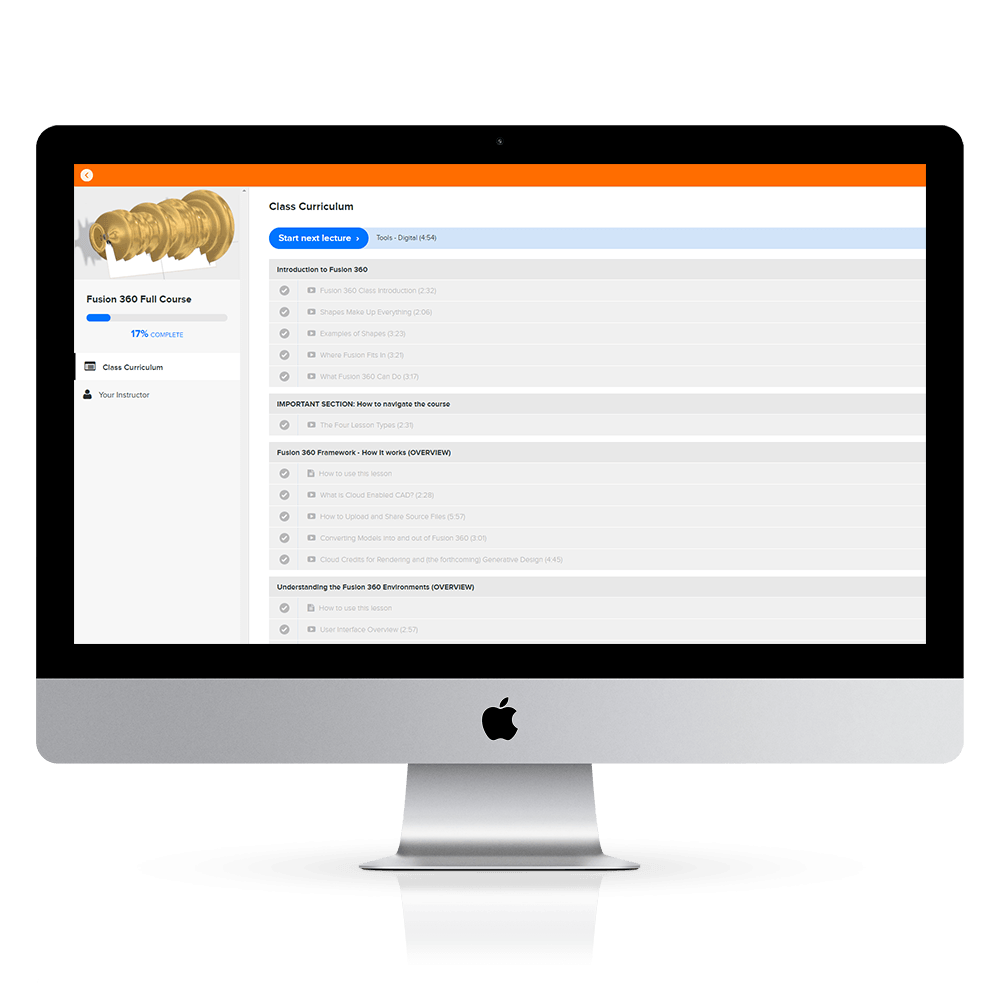
I set my sights on designing a phone holder and as advised by Nick Kloski, co-founder of HoneyPoint3D, I started to design with pen and paper. Using some measurements and a simple line drawing, I now had an idea that I could turn into reality with Fusion360… hopefully!
Using the knowledge I gained in the class about the sketch environment, I drew out my idea in 2 dimensions. Once my initial sketch was complete, I went to the “reference” section of the HoneyPoint3D class to learn how to apply dimensions and fillets (rounding parts), here’s how the design looked at this point.
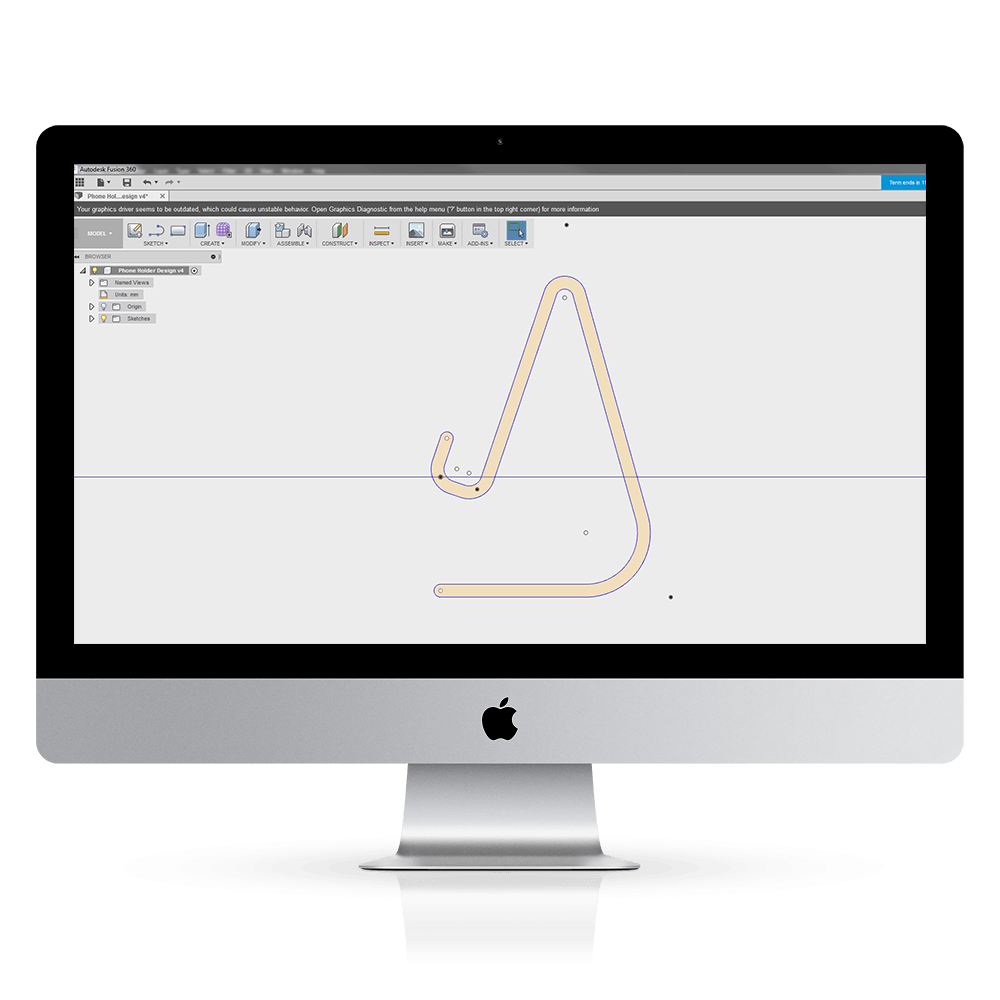
Now it was time to extrude the sketch to create a 3D model. This was simply a case of selecting the extrude tool and typing in the distance required. Below is the extruded model, which I then sent over to Nick Kloski, who in turn set me the task of cutting a hole in the model to fit the phone charger.
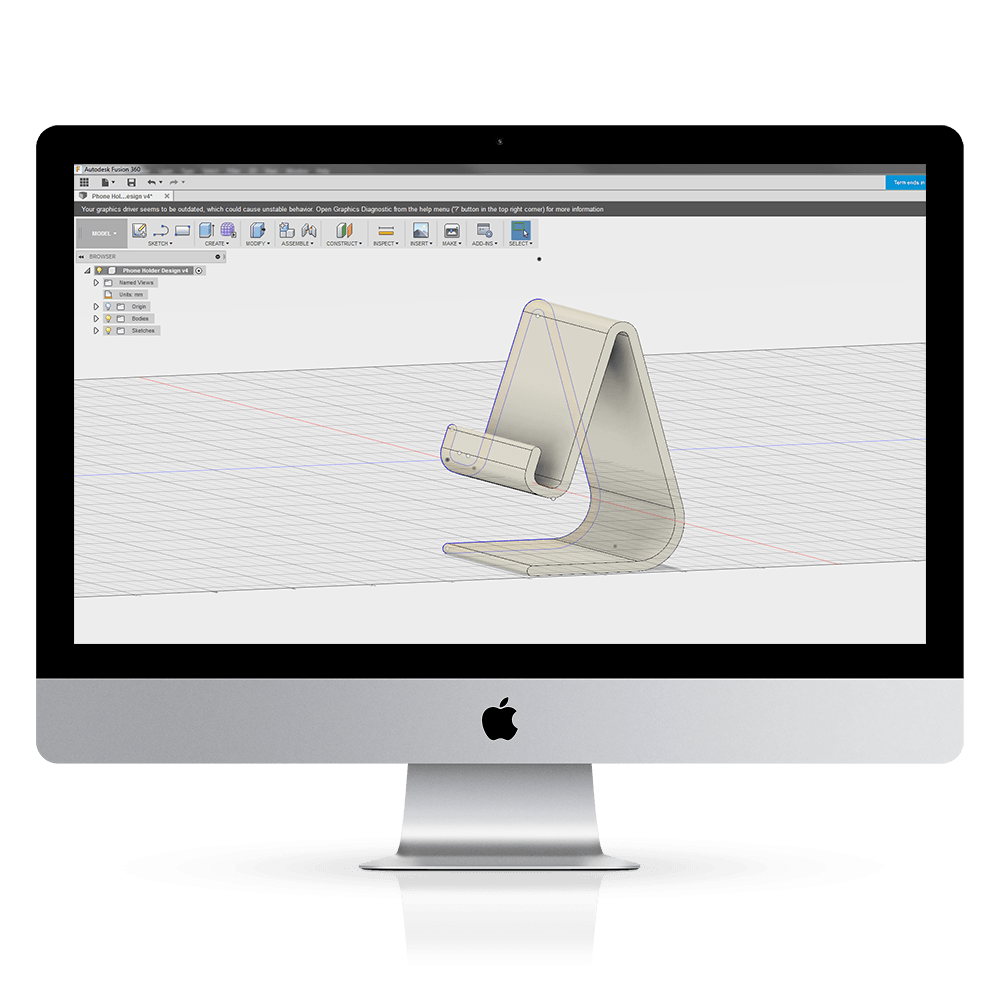
So back to the class I went where I learnt how to sketch on a surface and use it as a cutting tool. Here’s the final model. The image was created in the “render” environment, which allows you to set various material, light and background settings.
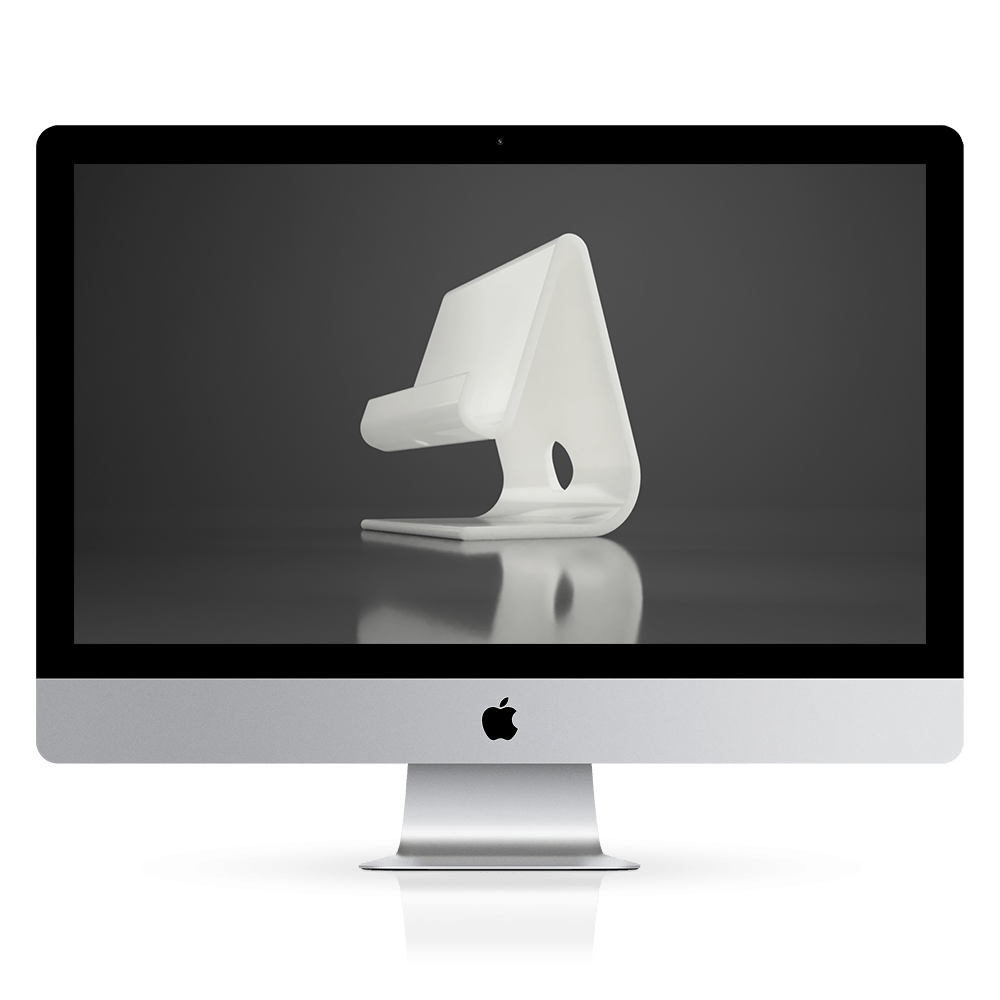
Now to truly bring the model to life, I exported the STL and set the 3D print going on our trusty Ultimaker 3D printer with Innofil3D PRO1 filament. Using PRO1 allowed us to print at 120mm/s, which meant we’d have the finished model within just 2 hours. Check out this video where we compared PRO1 to regular PLA.

With no prior experience in Fusion 360, I was pretty impressed with the fact I had a 3D printed model at hand within a day of opening up the software. A big thanks to HoneyPoint3D for such an amazing course and I am certainly looking forward to completing the next 13 hours of training and sharing my journey with you all.
Written by Jason Yeung